|
How do I add a vehicle to my pages?
On the Services Store, you can add one or more vehicles by clicking on "My Account", "My Vehicle", "Manage My Vehicles" and then on the "Add Vehicle" button. Enter the details of your vehicle and click on the "Accept" button.
|
|
|
How do I change My Peugeot password?
Log in to your My Peugeot account. At the top right, select "My Profile" and then "My Password". If you have a Peugeot Services Store account, your new password will automatically apply.
|
How do I create a My Peugeot account?
To create a My Peugeot account:
You have 20 days to confirm the subscription, after which your personal data will be deleted and you will need to create a new account. After your account has been created and activated, you will receive a new email with your username and password, as well as a new link to complete your registration. |
|
How do I delete a vehicle from My Peugeot?
Go to your My Peugeot account. You can delete one or more vehicles by clicking on "My Vehicles", "Manage My Vehicles". Under the heading "Select vehicle", click on "Remove vehicle". If you delete a vehicle under My Pages on My Peugeot, it will also disappear from My Pages on the PeugeotServices Store.
|
How can I cancel My Peugeot Connected Services in the event of a sale, theft, scrapping or return of my leased vehicle?
If you have a Connected Services contract (Telemaintenance, Connect Nav, SpeedCam/Danger Zones), you should inform us after a resale of your vehicle, the end of a lease period, scrapping or theft, to terminate your contract. Please contact Peugeot Customer Support by post, phone or via our web form.
|
|
Will I lose stored information if I uninstall the My Peugeot app?
After uninstalling the My Peugeot app, all information about your vehicle (GPS locations, service reminders, trip history, etc.) will be permanently deleted. Your personal data will still be available on your profile.
|
How do I create a Peugeot Services Store account?
If you have a My Peugeot account, you can log in with the same credentials as the Peugeot Services Store. To create a Peugeot Services Store account:
|
|
What is the Peugeot Services Store?
With your Peugeot Services Store account, you can manage all your connected services and also be informed about new offers. Your Peugeot Services Store account allows you to subscribe, renew, or renew your services. With the My Peugeot app, you can use the services you have subscribed to in your Peugeot Services Store account in real-time.
|
Can I log in to the Peugeot Services Store with the same credentials as My Peugeot?
If you have a My Peugeot account, you can log in with the same credentials on the Peugeot Services Store by clicking on "Log in".
|
|
How do I close my Peugeot Services Store account?
To cancel your subscription to the Peugeot Services Store, go to "My Pages" in the Peugeot Services Store. Go to "My Account" > "Personal Information". Scroll down and click on "Unsubscribe". This does not affect your existing contracts. If you wish to terminate your agreements, please contact Customer Services.
|
If I sell my vehicle, will the new owner have access to my personal data?
If you're selling your vehicle, yes. If you do not want the new owner to have access to your personal information, you can terminate your agreements by contacting customer support.
|
|
When will I be charged for a purchase in the Peugeot Services Store?
Your account will be charged 14 days after the service is activated. You will receive a confirmation email.
|
|
|
Can I add a vehicle purchased abroad to my Peugeot Services Store account?
Yes, enter the vehicle identification number in the field provided.
|
|
|
Can I add multiple vehicles to my Peugeot Services Store account?
Yes, you enter the VIN in the "Add vehicle" field in "My Account". The new vehicle is automatically added to the My Peugeot app.
|
When I removed my vehicle from the Peugeot Services Store account, my services are no longer available. What should I do?
You'll need to add the vehicle back to your Peugeot Services Store account.
|
|
If I remove my vehicle from My Peugeot Services Store account, can I still use the service(s)?
Yes. Removing a vehicle from your account doesn't affect the services you subscribe to. If you want to see your active contracts, you need to add your vehicle again to your account.
|
What happens if I remove my vehicle from My Peugeot Services Store account?
If you remove your vehicle from your Peugeot Services Store account, you will not be able to view your active contracts or subscribe to a service. BUT, removing a vehicle does not affect your active services or your contracts. Removing a vehicle from the Peugeot Services Store means that information about the vehicle will also disappear from the My Peugeot app.
|
|
What happens if I cancel My Peugeot Services Store account?
If you cancel your subscription, you will no longer receive information about your contracts. BUT, cancelling your subscription does not affect your active services or your contracts.
|
Do I need to own a Peugeot to create an account on the Peugeot Services Store?
No. The Peugeot Services Store welcomes all customers who are interested in our products, regardless of whether you own a Peugeot or not. However, only customers who own a Peugeot can subscribe to our connected services.
|
|
I have a new email address. How do I change it in My Peugeot Services Store Account?
You can change the email address on your Peugeot Services Store account via "My Account" > "My Personal Information". The new email address will be automatically changed in the My Peugeot app as well.
|
I forgot my password for my password for My Peugeot Services Store account. What should I do?
On the Peugeot Services Store welcome page, click "Forgot Password". In the email, click "OK". You will receive an email with a new password. The new password applies to the My Peugeot app as well.
|
|
Why can't I subscribe to all services?
Not all connected services are available for all cars. The "HOME" tab on the Peugeot Services Store automatically filters the services available for your vehicle. You can manage this via "Available services" in the upper left corner of the store.
|
How do I subscribe to a service?
To subscribe to a connected service, go to the Peugeot Services Store. You need to create an account and add your vehicle with a VIN number. Click on "Home", then on "Discover" for the service you want and "Add to cart". Accept the General Terms and Conditions of Sale, click "Continue", fill in your billing address and personal details, click "Continue". Fill out the secure payment form and click "Ok". You will shortly receive an order confirmation by e-mail.
|
|
How do I cancel a Connected Services agreement?
If you wish to terminate a Connected Services Agreement, please contact Peugeot Customer Support by telephone or through the contact form. All information about the Peugeot Services Store can be found at the bottom of the page, under "Contact".
|
|
|
What is Remote Control / E-Remote Control?
Remote Control and e-Remote Control give you a unique convenience with several efficient functions that extend beyond the actual driving.
|
What are the functions of E-Remote Control?
e-Remote Control is a free service available for new electric and plug-in hybrids. The service can be used in the My Peugeot app.
Vehicle status information The home page displays important information about the battery: state of charge and estimated remaining range. To view new information, you need to update the app by:
The correct information is displayed within a minute. When the app is updated, you need to have an internet connection. The connection must not be changed from Wi-Fi to 3G/4G/5G or vice versa. In this case, the communication is interrupted.
Remote charging This feature allows you to remotely control and start charging your vehicle once it's plugged in. You can also change from starting charging immediately to delayed charging, or vice versa. Delayed charging can also be activated by pressing a special button in the charging door. When the charge reaches 100%, a notification is sent.
Remote-controlled heating and cooling This function allows you to set a comfortable temperature in the vehicle. You don't need to configure preconditioning yourself, as the e-Remote Control always reaches a comfortable temperature of 21°C. Using this function while charging does not affect the vehicle's range, it only means that the vehicle will reach a comfortable temperature. In the case of programmed preconditioning, the program starts between 30 and 45 minutes before the set time, so that the vehicle has reached a comfortable temperature and remains active 10 minutes later. Therefore, you should program the time when you will use the vehicle. Depending on the equipment of your vehicle, you can also program charging from your navigation system on the screen, via the "CHARGING" page, in the "ELECTRICAL" menu and program the time of preconditioning under "TIME SETTING" on the "CLIMATE" page. For preconditioning to start, there must be 45 minutes from programming to the selected time. When preconditioning is programmed, the setting is saved and it starts even if there is no good internet connection. Doors and trunk lid must be locked. If you unlock the vehicle during preconditioning, it will exit after 1 minute. Charging requests made during preconditioning will start when preconditioning ends. An informational message may appear in the app.
Special conditions for hybrid vehicles Starting preconditioning means that ongoing charging is interrupted. Charging will resume at the end of preconditioning, provided that the charging station allows it. If the battery level is below 20%, and the vehicle is not charging, the preconditioning function is not available.
Special conditions for electric vehicles Fast charge mode works unconditionally with preconditioning. However, in the case of regular charging, the outside temperature is conditional:
If the battery level is below 50%, the preconditioning function is not available.
|
|
What are the features of Remote Control?
Remote Control is a paid service available for new combustion engines, electric and hybrid vehicles, which allows you to remotely control in-car functions from your smartphone. The service can be used through the My Peugeot app. For all remote functions, after 20 seconds, you can check in 2 ways if the request has been sent:
Lock status This feature allows you to control the locking of your vehicle. In order for the updated status to be displayed on the page, you need to update by:
Note: As soon as a door is unlocked, the status in the My Peugeot app changes to unlocked. Remotely control locking/unlocking This feature allows you to remotely control: locking/unlocking the vehicle's doors. Animated buttons in the app indicate that the request is in progress. The vehicle is locked/unlocked no later than 8 seconds after the request. Regardless of whether the vehicle is locked or unlocked, the "lock" and "unlock" buttons are displayed. Remote-controlled lighting This function allows you to remotely control warning or side lights, depending on the vehicle. Animated buttons in the app indicate that the request is in progress, within 8 seconds of your request:
Remotely control the horn This feature allows you to control the horn remotely. Animated buttons in the app indicate that the request is in progress, within 8 seconds of your request:
If the vehicle receives a second request to activate the horn before the previous one is completed, the vehicle will honk a second time with a limited noise level. |
How do I subscribe to and activate E-Remote Control and Remote Control?
Remote control requires secure authentication for user recognition. For proper authentication, follow the instructions below: Observe: If there is already a contract for another user and this vehicle, it will be automatically terminated when your activation process is completed.
i. Starting the vehicle ii. Establish Bluetooth connection between the vehicle and your smartphone iii. Follow the steps to identify the key * If necessary, vehicle updates will be displayed and installed in the app during upcoming trips that are 15 minutes or longer. As soon as the vehicle is up to date, you can start using Remote Control Services. Note: Update the app regularly by dragging the page from top to bottom.
Code To get the most out of the e-Remote Control and Remote Control service, please follow the Code of Conduct:
If, despite these recommendations, you encounter problems, please contact our Customer Support and fill out the form for the My Peugeot app. You will be asked to submit analysis logs. |
|
What is SoundHound Artificial Intelligence Powered By ChatGPT API?
SoundHound Artificial Intelligence powered by ChatGPT API is an advanced voice assistant integrated in your vehicle’s multimedia system. The new feature by Peugeot utilises Generative Artificial Intelligence and, as a result, understands complex questions, generates detailed explanations and provides suggestions on many different topics, such as history, science and literature, for example.
Thanks to voice recognition, this connected service allows you to learn about any topic, get advice or generate personalised stories while you drive, without taking your eyes off the road.
You will find a full description of this service in Peugeot Services Store. |
Is my vehicle compatible with SoundHound Artificial Intelligence Powered By ChatGPT API?
To check if your vehicle is compatible, please visit the Peugeot Services Store by logging in with your My Peugeot account and select your vehicle. If your vehicle is compatible and the service is already available in your country, the service will appear in “Discover our connected services” as an individual service or as part of Connect PLUS. Also, if your vehicle is compatible, you will get a pop-up in your vehicle’s touchscreen introducing you to the service. NOTE: The service is only available if the vehicle has an active contract including connected navigation (either as an individual service or as part of Connect PLUS, and that feature is activated in the vehicle). |
|
How can I use SoundHound Artificial Intelligence Powered By ChatGPT API?
You will find all the information about prices and subscription conditions in Peugeot Services Store. Just log in to the site with your My Peugeot account. Also, if your vehicle is compatible, you will get a pop-up in your vehicle’s touchscreen with a QR code; scan it with your smartphone to get more information and subscribe. NOTE: To be able to subscribe, your vehicle must have an active contract including connected navigation (either as an individual service or as part of Connect PLUS), and that feature must be activated in your vehicle. |
I already have a contract including SoundHound Artificial Intelligence Powered By ChatGPT API. Do I need to activate the service in my vehicle?
No, you do not need to activate it. The service is automatically activated after you subscribe. After subscribing, you will receive a first email stating that the activation request is being processed. The service is activated in your vehicle via OTA (Over-The-Air technology), with no action required from you; you may need to wait 5-10 minutes after turning the engine on for the service to be activated. A second email will confirm that it is activated and ready to be used. You can also check your My Peugeot app to see if the service has been activated. Please remember that to be able to access this service your vehicle must have an active contract including connected navigation (either as an individual service or as part of Connect PLUS), and that feature must be activated in your vehicle. |
|
How can I use SoundHound Artificial Intelligence Powered By ChatGPT API?
To use this feature, first you have to “wake it up”. There are several ways to do so:
Now, the feature is ready to listen to your questions. Some recommendations:
|
Can SoundHound Artificial Intelligence Powered By ChatGPT API answer any kind of question or command?
SoundHound Artificial Intelligence powered by CHAT GPT API can answer many questions, as it covers more than 50 topics, such as such as history, science and literature, for example. However, this feature has certain limitations. These are:
Being an Artificial Intelligence language model, this feature is developed to generate human-like responses based on deep learning, but as it is new and developing technology, its answers or information may not be totally accurate, correct or objective. As with any other virtual assistant, we recommend you not to rely only on the information provided and to avoid sharing personal or private information. Also, you must not use it for purposes for which a professional or expert’s advice or opinion is required. Peugeot is not responsible for ChatGPT answers. For more information, please refer to the Terms and Conditions and the “European Connected Vehicles Privacy Policy” available in Peugeot Services Store. |
|
Can I use SoundHound Artificial Intelligence Powered By ChatGPT API for commercial purposes?
No, you cannot. You must use the service in compliance with the Terms and Conditions and applicable laws and regulations, notably the laws relating to intellectual and industrial property, IT, file management and protection of personal data. This includes not using this feature for commercial reasons or to sell products and/or services.
|
Is my privacy respected when using SoundHound Artificial Intelligence Powered By ChatGPT API?
Yes, it is. Your requests will not be linked to your vehicle or your account. Your data will not be processed by OpenAI (ChatGPT API) for its own purposes. In any case, due to the nature of the new and evolving technology behind this feature, we recommend that you avoid sharing personal or private information when making voice commands or asking questions. You can find more information about privacy in the Terms and Conditions and in the “European Connected Vehicles Privacy Policy” available in Peugeot Services Store. |
|
SoundHound Artificial Intelligence Powered By ChatGPT API is not working properly, what can I do?
Please make sure that:
If you meet these requirements and are still experiencing problems, please contact Customer Care. |
How can I unsubscribe from SoundHound Artificial Intelligence powered by ChatGPT API?
To unsubscribe, please contact Customer Care.
|
|
What is e-Routes?
e-ROUTES is a smartphone navigation app for electric vehicles, mirrorable though Android Auto and CarPlay.
It shows available stations nearby and helps you to plan trips, suggesting the best charging stops along the journey and the optimal charge time for each stop. Your trips are constantly adapted to the circumstances, as the app takes into account real-time conditions (traffic information, charging station availability, weather, state of charge, etc.). |
Is my vehicle compatible with e-Routes?
Currently, e-ROUTES is only available for certain electric vehicles. To verify eligibility, log in your My Peugeot app or in the Peugeot Services Store and check the list of available services for your vehicle. e-ROUTES can appear as an individual service or as a feature inside Connect PLUS. If e-ROUTES is displayed in any form, then your vehicle is eligible.
|
|
Is my smartphone compatible with e-Routes?
To know if your smartphone is compatible, look for e-ROUTES in Apple Store or Google Play. Once you find the app, tap on INFORMATION to check which operating system is required. If your smartphone has that system or a later version, then it is compatible.
|
Where can I learn about prices and subscribe to e-Routes?
Visit Peugeot Services Store and log in with your My Peugeot account to find information on prices and on how to subscribe.
|
|
I already have a contract including e-Routes. How can I start using the e-Routes app?
Once you have subscribed to a contract including e-ROUTES in Peugeot Services Store, you need to complete the association process in the My Peugeot app. If you already did this for another service/feature, you do not need to do it again. Then, go to Apple Store or Google Play and download e-ROUTES. Select Peugeot, insert your My Peugeot credentials and tap on log in to start using e-ROUTES. |
I own two vehicles which are compatible with e-Routes, can I use the same app for both vehicles?
Yes, you can. If both vehicles are from the same brand: after selecting the brand and logging in in the app, you can change your preferred vehicle by tapping on “Change vehicle". If the vehicles are from different brands: select the brand you want to use at that moment and log in with the corresponding brand account. To change to a vehicle from another brand, log out and select that other brand, logging in with the corresponding account. |
|
I am already logged into the e-Routes app. How do I use it?
Find charging stations nearby
Modify your battery preferences e-ROUTES automatically detects your battery level (it might take up to 1 minute to update with the latest data, depending on how good your connection is). You can manually modify the following parameters: -Battery level at departure -Minimum battery level at destination -Minimum battery level at charging station -Maximum battery level
Please note that changing these settings will not have a direct impact on your vehicle, as e-ROUTES does not control your vehicle’s charging. For example, if you set a maximum battery level of 80% and leave your vehicle charging overnight, the app will not stop the vehicle from reaching 100%.
Modify your navigation settings You can choose to avoid tolls, ferries and highways. Also, you can activate speed camera alerts* and voice indications. *Please note that speed camera alerts are not permitted in Germany.
If you are planning a long trip, you can modify the frequency/duration of your charging stops by tapping on “Optimise for”. You can choose between shorter stops, longer stops and best route (most efficient route to reduce total trip time).
Introduce a destination and plan your trip When you enter a destination, e-ROUTES will show you the charging stations you should stop at to complete the trip in the most efficient manner. The app takes into account your battery, navigation and optimisation preferences and, for each stop, will tell you how long you should charge for. You can also select an alternative route (when available) or modify your battery/navigation/optimisation settings.
Once you tap on the “Go” button, you will receive guidance including:
• Turn-by-turn navigation • Speed limits • Current speed • Speed camera alerts (optional) • Real-time traffic • Voice indications (optional) • Written directions
Establish the Mirror Screen connection To display e-ROUTES on your vehicle’s touchscreen, you need to connect your smartphone via Mirror Screen (Android Auto or CarPlay). You can first plan your trip on your smartphone and then establish the mirroring, or you can first establish the mirroring and then plan the trip on your vehicle’s touchscreen. For both options, once the Android Auto/CarPlay connection is established, you must select e-ROUTES on the touchscreen. e-ROUTES will open and you will be able to access it via the touchscreen. |
I am having problems with e-Routes, what can I do?
If you are having problems with the app, please make sure that:
-You are subscribed to a contract that includes e-ROUTES -Your smartphone is compatible with e-ROUTES (see point 3) -You completed the association procedure in your My Peugeot app (see point 5) -Your vehicle is in an area with good 3G/4G coverage -Your vehicle’s Private Mode is deactivated -Your e-ROUTES app is up to date -You allow the app enough time to load new data (it might take up to 1 minute to refresh the smartphone data with, for example, latest battery level). -You configured the mirroring properly
If you meet these requirements and are still experiencing problems, please contact Customer Care. |
|
I want to unsubscribe from e-Routes. How do I do it?
To learn about cancellation and termination of connected services contracts, please contact customer care.
|
|